If you’ve been using a computer in your family history research BACK UP YOUR FILES NOW. Just do it. Stop reading this blog and backup your computer. Then we can continue.
Done it? Good. Feeling a bit more disaster-proof?
Well you’re not quite there yet, because if you’re using proprietary genealogical software there’s another catastrophe that you’re also going to have to prepare for. What are you going to do when to the company that made your software goes bust? You won’t be getting any more support for what you’ve bought, and there won’t be any more updates and bug fixes and new versions with new features. The time will come when your old software won’t even run on newer operating systems. You’ll be stuck in the past, and this won’t be a comfortable place to find yourself, even for a genealogist.
To prepare for this you’re going to have to practice, or at least get acquainted, with the task of exporting files to a neutral, non-proprietary format, then importing the data back into a genealogy program.
What’s a ‘neutral etc etc’ format? ‘Plain text’, is the answer, ‘with a bit of marked-up structure to it’. The idea is that you dump out all your data into a plain text file. That file can then be imported, if necessary, into some other genealogy program.
The most common structured plain-text format is GEDCOM (Genealogical Data Communication), which is (allegedly) compatible with every genealogy program ever devised. If you export your data as a GEDCOM you’ll be able to import it into other programs and into some websites. GEDCOM won’t do images, though. You’ll have to save them separately and import them by hand.
Another, more up-to-date and more reliable plain-text format is XML. You can dump Blogger and WordPress sites as XML and import the data into a different site or different software. This is what I used to transfer from Blogger to WordPress.
Don’t worry about the technicalities. Just remember that genealogy programs always have—or should have—an ‘export’ facility. Find it and give it a go, or anyway, read the documentation to see what it will do, or is meant to do.
If you’re running a blog, think about having it included in an online archive of some kind. Have a look at PANDORA, for example, at pandora.nla.gov.au. It’s run by the National Library of Australia, and—a nice bonus—PANDORA-archived blogs are searched by the Library’s Trove system. If you’re Australian, PANDORA might be willing to archive your blog. They do mine.
Screenshots showing where the links are for exporting on ancestry dot com, Blogger and WordPress:
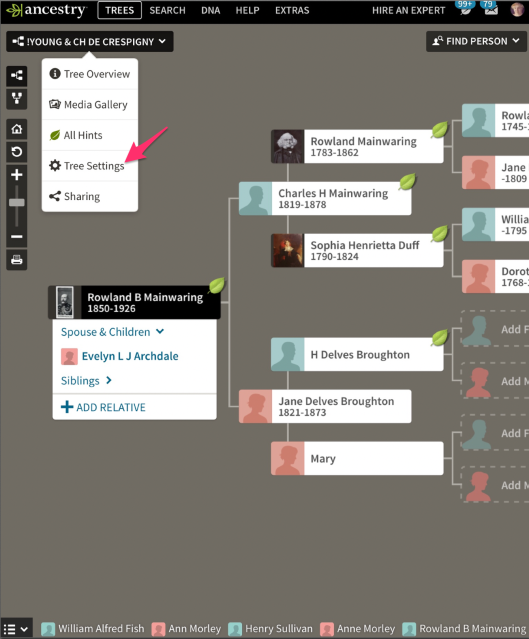
Find and choose “tree settings” from the pull down menu in the top left hand corner when viewing your ancestry dot com tree
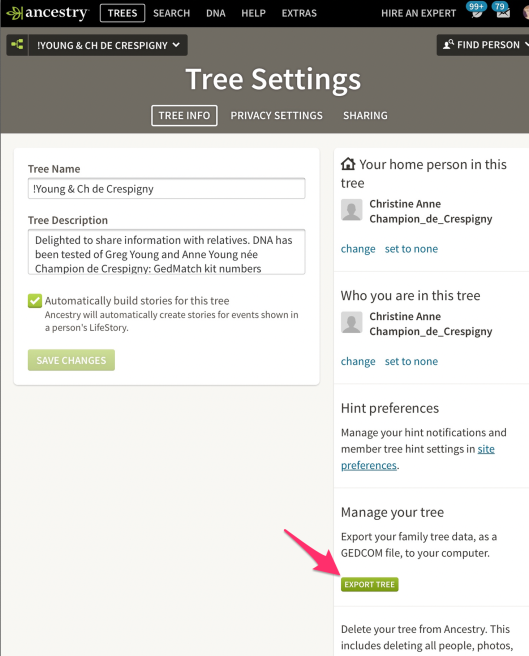
On the settings screen of your ancestry dot com tree choose “export tree” to generate a GEDCOM file
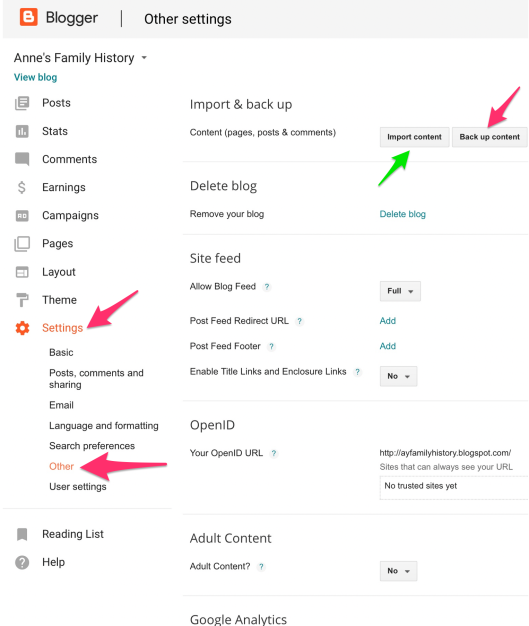
In Blogger choose “Settings” then “Other” then click on “Back up content”. This will generate an XML file. I used this XML file to transfer my blog to WordPress. You can import content into Blogger from an XML file by choosing “Import content”.
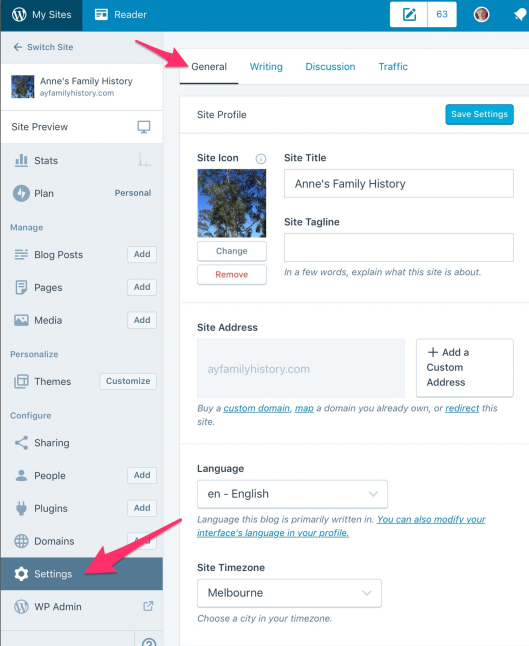
Finding the Settings option on the General screen in WordPress
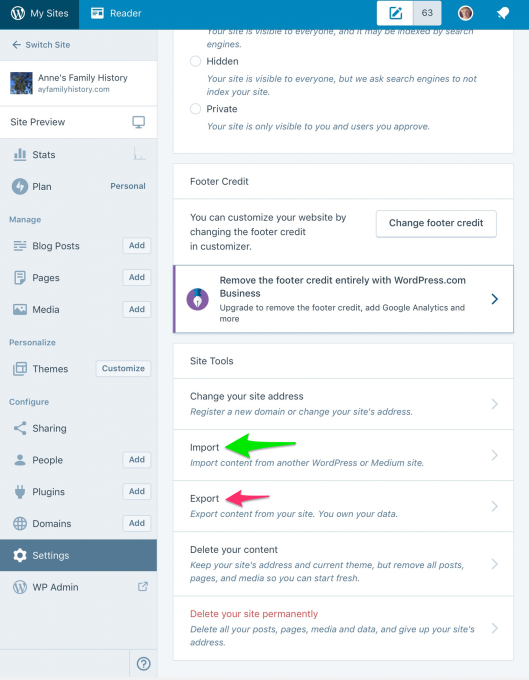
You will need to scroll down to view the import and export options. You can import an XML file. When you export an XML file is generated. You can save the export as a backup of your website.

Thanks Anne, I’ve been merrily backing up my old FTM software trees as .ftmb file. I didn’t think of one day FTM perhaps not working on a new platform or OS. May not happen in my lifetime but at least the Gedcom will be in my Google drive folder I can share with my son. Now that one is done I will go and do my blogger blog. Thanks for the detailed instructions.
LikeLiked by 1 person
Reblogged this on allegra38blog.
LikeLiked by 1 person
Valuable information. We, as the holders of the family history, need to constantly be bringing the treasures we hold into the next level of technology.
Alice Keesey Mecoy
JohnBrownKin.com
LikeLiked by 1 person
Thanks to you, Anne, I’ve exported my WordPress site (never thought of it before) and will make a new GEDCOM weekly.
LikeLiked by 1 person
Ann- thank you for the timely warning and helpful explanations of ‘how to’.
LikeLiked by 1 person